
Hello everyone today we are going to show you few simple tricks using which you can convert your photos to pure text format. Have you ever received one of those photos where you opened a text file but saw a huge photo made up of carefully arranged characters and wondered how such photos are made? Well, if you did not know this already these text photos are NOT typed in manually. It would be an enormous task to actually type all those letters in such a perfect arrangement. People are too lazy for that. Instead these kind of text photos are made using software or web-based tools. Don’t worry we wont ask you to download any kind of software for this tutorial.
We bring to you three online tools that will help you to accomplish this
-
Photo2text.com
It works in three simple steps. First, upload your image (some format restrictions may apply). Next, click “Submit” button to upload your photo. And finally, add Title, Adjust brightness, Choose characters to be used, and Save text file (.TXT) to your PC. The tool is easy to use and is completely web-based. It requires no registration and you can convert as many photos as you want. If your photo is not uploading make sure it is one of acceptable formats – GIF, TIF, WMF or JPG.
-
Renderimages.com
STEP 1 – Type in the web address of the photo or drawing you want to render in the box below(example: http://www.renderimages.com/images/head3.jpg). To locate the web address using Internet Explorer on Microsoft Windows, right-click on the image, then click “Properties”. Then you can copy and paste the web address(url) directly from the “properties” popup. Photos about 2-6″ wide usually work best.
STEP 2 – After you type in or paste the web address in the box in the image generator, make any changes you want to the default values in the menu, then click “RENDER IMAGE”.
STEP 3 – Your text image will be generated and pop up after a few seconds. You can then COPY and PASTE the generated text to Windows Notepad, Wordpad or Word to save.
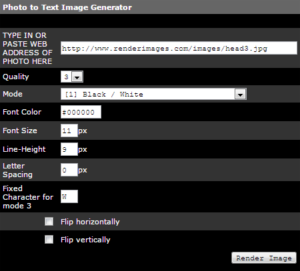
-
ASCII-O-Matic
Upload your 60 by 50 pixel portrait (“Face photos work best”) and the ASCII-O-Matic turns it into a text. ASCII-O-Matic will even provide the HTML to include plain text results on your web site. Click on the LH mascot’s ASCII image on the right to get a closer look at the individual characters. Cool! Firefox users – make sure you allow pop-ups from the ASCII-O-Matic site to upload your own image.
OCT
2014

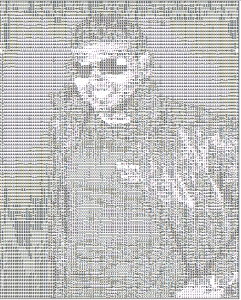
About the Author:
Have been obsessed with computers since 12th grade and took it up as a passion and is always learning and experimenting on new technology and enjoys his free time by going for treks.